How to create a local WordPress development site?
Looking for setting up a local website development environment in your pc/ laptop. To do the whole setup we need two software’s one is XAMPP and WordPress. Both of these tools are opensource and free.What is XAMPP??
 |
| XAMPP |
The definition of XAMPP stands for stands for (X) -Cross-Platform, (A)-Apache, (M)-MariaDB, (P)- PHP and (P) - Perl. It is a lightweight Apache server distribution. It is designed to be extremely easy for developers to create a local web server for their deployment and testing.
It's advantages:- free and open source
- cross-platform(i.e. it works in all platform Linux, Mac, and Windows)
- web server
- solution stack
What is WordPress??
 |
| WordPress |
It is first released on May 27, 2003. Now It is a famous free and open source Content management tool (CMS) available. It is based on PHP and MySQL. It became powerful
due to its plugins and templates which makes a user-friendly environment to create a website quickly. WordPress is the most popular website development and management system.
Installation process video guide:
Installation process Step by Step:
2) Get WordPress (Download)
5) Unzip and Copy WordPress.ZIP to XAMPP Local Server
folder location : C:\xampp\htdocs\DesignDevelopment
folder location : C:\xampp\htdocs\DesignDevelopment
7) Configure database
Go to URL http://localhost/phpmyadmin/
Go to URL http://localhost/phpmyadmin/
 |
| Configure database (A) |
 |
| Configure database (B) |
8) Configure WordPress
 |
| Configure WordPress (A) |
 |
| Configure WordPress(B) |
 |
| Configure WordPress(C) |
 |
| Configure WordPress(C) |
 |
| Configure WordPress(D) |
10) Welcome to WordPress Dashboard
 |
| Welcome to WordPress Dashboard |







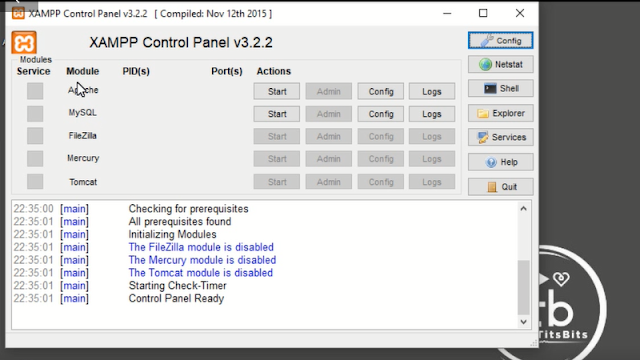




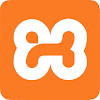

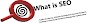



0 Comments